Breaking blocks with Terraform | S01 E02 | Build On Weekly
Do you need a Minecraft Server? Today, we deploy one with Terraform
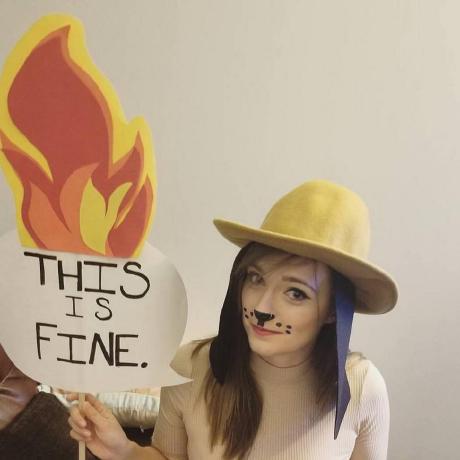

Welcome to episode 2 of Build On Weekly! 🥳 Today is all about Terraform and building stuff with it. Namely, in this episode, we have built a Minecraft server, running on EC2, with some Terraform Magic.
We will be posting here, on Community.aws, to share show notes, links, socials, code, and any other things mentioned during the live stream with you! 🚀

If you miss an episode, don't worry! We will upload recordings of all our episodes to this youtube playlist! Make sure to smash that like and subscribe button! 🥹
Let's look at some news, blog posts, and interesting tidbits from the previous week.
Links from the discussion:
It is July 21st 2022, and today we have more news from Infracost, we are checking out a blog post on Blazor WebAssembly. AWS Open sourced CloudScape, Google came out with Carbon an experimental new language taking to replace C++, and teach yourself some ML GPU programming!
This was another edition of - Deployed weekly
Links from the discussion:
- You can now view the costs of your Terraform templates, straight from Visual Studio code with this Infracost plugin: https://github.com/infracost/vscode-infracost
- Looking to build Web applications with some dotnet? Well Blazor WebAssembly is maybe for you. Our colleague Francois, wrote a blog post on some first steps when it comes to using the ASP.NET Core Blazor WebAssembly framework: Medium Blog post
- If you are looking to build products with the same Design System we use here at AWS, check out CloudScape - an open source solution to building user experiences: https://cloudscape.design/
- Carbon Language - An experimental successor to C++: GitHub repo
- Are you having fun with Machine Learning? Go and teach yourself beginner GPU programming with this wonderful notebook: GitHub repo
Today, Jacquie and Darko discussed Infrastructure as Code (IaC), why should you care about it, how to approach it, and what does it take to get started.
Speaking of getting started, on this episode we took upon the challenge of building on a Minecraft server, running on EC2, with Terraform.
The goal was to create a simple EC2 virtual machine running on AWS, install and configure all the necessary pieces of software on it to run Minecraft.
On top of that we will use GNU screen to monitor the launch of Minecraft. And instead of using SSH, we will be using AWS Systems Manager - Session manager to log into the system.
Here is the code we ended up building:
1
2
3
4
5
6
7
8
9
10
11
12
13
14
15
16
17
18
19
20
21
22
23
24
25
26
27
28
29
30
31
32
33
34
35
36
37
38
39
40
41
42
43
44
45
46
47
48
49
50
51
52
53
54
55
56
57
58
59
60
61
62
63
64
65
66
67
68
69
70
71
72
73
74
75
# Setting up the AWS Terraform provider
terraform {
required_providers {
aws = {
source = "hashicorp/aws"
version = "~> 4.22"
}
}
}
provider "aws" {
profile = "default"
region = "us-west-2"
}
# Just a variable with the URL to the Minecraft server JAR (this changes over time)
variable "mojang_server_url" {
type = string
default = "https://launcher.mojang.com/v1/objects/e00c4052dac1d59a1188b2aa9d5a87113aaf1122/server.jar"
}
# Security - we need to allow a specific port to our EC2 instance
resource "aws_security_group" "minecraft" {
ingress {
description = "Minecraft port"
from_port = 25565
to_port = 25565
protocol = "tcp"
cidr_blocks = ["0.0.0.0/0"]
}
egress {
description = "Send Anywhere"
from_port = 0
to_port = 0
protocol = "-1"
cidr_blocks = ["0.0.0.0/0"]
}
tags = {
Name = "Minecraft Security Group"
}
}
# EC2 Instance - THIS is where our Minecraft server runs
resource "aws_instance" "minecraft" {
ami = "ami-098e42ae54c764c35"
instance_type = "t2.xlarge"
vpc_security_group_ids = [aws_security_group.minecraft.id]
associate_public_ip_address = true
## This role is specific to my account, so make sure to attach an IAM role relevant to your setup.
iam_instance_profile = "SSMEC2Role"
root_block_device {
volume_size = 30
}
## This is a bash script that will be executed during the first launch of the Virtual Machine, and it sets up all we need to run Minecraft
user_data = <<-EOF
#!/bin/bash
sudo yum -y update
sudo rpm --import https://yum.corretto.aws/corretto.key
sudo curl -L -o /etc/yum.repos.d/corretto.repo https://yum.corretto.aws/corretto.repo
sudo yum install -y java-17-amazon-corretto-devel.x86_64
wget -O server.jar ${var.mojang_server_url}
java -Xmx1024M -Xms1024M -jar server.jar nogui
sed -i 's/eula=false/eula=true/' eula.txt
screen -d -m java -Xmx1024M -Xms1024M -jar server.jar nogui
EOF
tags = {
Name = "Minecraft Server"
}
}
output "instance_ip_addr" {
value = aws_instance.minecraft.public_ip
}
- Infrastructure as Code: Wiki page
- Terraform: Terraform documentation
- Github repo we based our build on: GitHub repo
- Minecraft server download URL: Where you can find the server URL
- AWS SSM - Session manager: Docs page
- GNU Screen: Website
🐦 Reach out to the hosts and guests:
Jacquie: https://twitter.com/devopsjacquie Darko: https://twitter.com/darkosubotica
